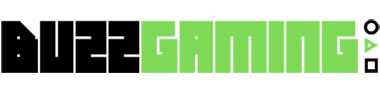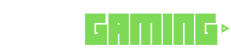Windows 11 is catching up by introducing a feature that many might feel should have been around for ages. The good news is, it’s finally arriving! Soon, PCs will allow one camera to function across multiple applications simultaneously. This exciting capability is the centerpiece of Windows 11 Build 26120.2702, which was just released to Insiders on the Dev Channel. Meanwhile, last week’s Windows 11 Build 22635.4655 update made an appearance, although it didn’t bring any major changes.
The inspiration behind this multi-app camera feature focuses on accessibility. According to Microsoft, it was primarily designed for the Hard-of-Hearing community, allowing video streaming to both a sign language interpreter and the audience at once. Still, I bet folks will find plenty of other creative uses. Previously, the restriction where webcams could only run on one application at a time always seemed a bit odd. I’m sure many will welcome this update with open arms.
To make the most of this new multi-app camera capability, you’ll need to dive into the Settings app in Windows 11. There you’ll find options to enable basic camera features, which can be quite handy for troubleshooting any camera hiccups.
In addition to this, Microsoft is tinkering with an option to select media types, like resolution and frame rate. However, expect to see these in a future build of Windows 11.
This latest Windows 11 Build 26120.2702 also includes API support for third-party passkey providers, adding even more functionality to the platform.
Let’s break down the new features and tweaks in these recent Windows 11 builds.
Windows 11 Build 26120.2702: New Features
Windows 11 Build 22635.4655: Changes and Improvements
Start Menu: Based on feedback from Windows Insiders, we’re stepping up our game in filtering recommended websites. This means you’ll get the highest quality suggestions based on your personal browsing history. Remember, we love hearing your thoughts, so if you come across a suggestion that seems off, let us know.
Spotlight on the Lock Screen: We’re experimenting with the top right hotspot (“Like the image you see”) on the lock screen. Now, clicking the “Like” icon takes you to the Spotlight landing page, offering more info about your lock screen image.
Spotlight on the Desktop: Changes are rolling out for the Desktop Spotlight icon’s interaction model for Windows Insiders. It’s now easier to uncover more details about your background image by hovering over or clicking on the “Learn about this picture” icon.
Windows Share: When sharing links or web content via the Windows share window, you’ll notice a neat visual preview of the content.
For those devoted to all things Windows and Xbox, stay tuned for more news, reviews, and guides!